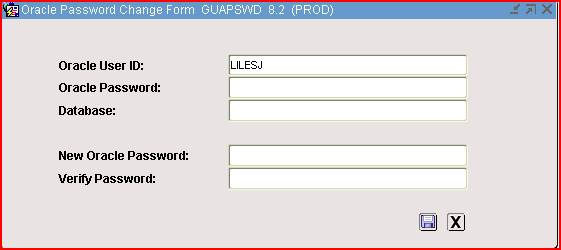Changing Your INB Password
Once you’ve logged into Banner, there is a link on the right side of the main menu that you click on to Change Banner Password.
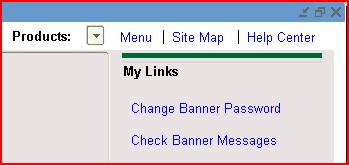
On the next screen it will already have your account name entered. Just enter your current password in the Oracle Password box and your new password in the New Oracle Password and Verify Password boxes. Now click the Apply Password Changes button that looks like a floppy disk. Ignore the Database: box, you cannot enter anything into it.
NOTE: Since you can use alphanumeric for you SSB PIN now,
you can change it to match your INB Password. However, INB is not case sensitive and SSB
is, plus SSB has a 6-15 character limit.
DO NOT use special characters!